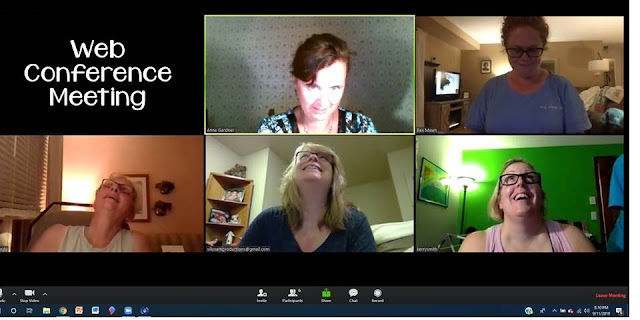Let’s take a moment to applaud educators and families who are working tirelessly to help students stay connected and continue to learn throughout these tumultuous times.
Here are some emerging tips, suggestions, and ideas to support all those suddenly involved in distance learning.
First and foremost, let’s make sure to get the message out. . .
Deciding How To Reach Students Isn't Always Easy!
The digital divide is real, and it's affecting students now more than ever before. The following chart is designed to share some options, based upon availability of resources and technology, for connecting with students in this difficult time.
With all forms of communication, adhere to school and district policies. Factors involving some forms of communication may vary related to the students' age.
For instance, to text a message to kindergarten students, a teacher would most likely send the message to parents or guardians, who would read it to their children.
For older students, there could be additional factors to consider. One possible solution: Copy all messages to a parent or guardian.
A "Recipe" For Home Learning Packs
In the best of cases, home learning packs are not just about sending work to be completed.
Ideally, these packs are about staying connected, keeping kids engaged, offering activities, and sharing ideas.
Flexibility is the key word. It's about doing what we can with what we have. . .
- To stay connected, consider offering a little glimpse into your personal life.
- Mention good memories from earlier in the year and things you miss about your students.
- Provide reading material. Books can be ideal. Engaging reading passages also work well.
- Consider activities, such as math games, that can be played repeatedly.
- Suggest activities using materials families are likely to have at home, such as coins.
Note: Fair does not always mean equal, and not every home learning pack has to be the same. Have a child you doubt has ever owned a high-quality, hard-cover book? Pop a copy of a special book, just for him or her, in that "care package." (For a kindergartner, this might be The Very Hungry Caterpillar. For a second grader, perhaps a Magic Tree House book??)
A Tip for Creating A File Including Selected Pages From A Larger Resource
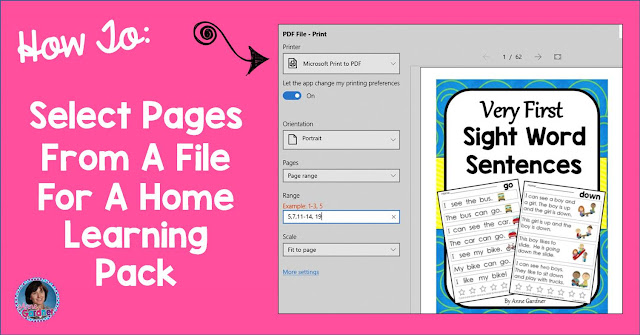
Using a PC and/or Windows Operating System:
1) Open the resource.
2) Click Print and select the pages you would like to include.
3) Under Printer, click the drop-down menu, and select the option for Print to PDF.
4) Click Print. This will bring you to a prompt to name the new file.
5) Print to this file and your document will be ready to use.
Using a Mac:
See the directions in this post by Marsha McGuire at Differentiated Kindergarten.
Now, for some emerging thoughts regarding web conferencing. . .
Video Conferencing: When It’s Available
In many ways, video conferencing is the next best thing to seeing students in person. It may be educators’ only chance to see their students’ faces and hear their voices.
It’s essential, however, to be aware of privacy and security issues when using such a platform.
Why? Sadly, there have been cases of "intruders" finding the links to meetings, and showing up - very much uninvited and not with the best of intentions.
Adhere to your school's policy regarding which, if any, platforms to use. Prepare to protect student privacy while web conferencing.
In response to school closings, some video conferencing platforms are now offering free upgrades to school accounts. These accounts may offer enhanced security features. Ask your provider about this!
Note: Some platforms have recently released updates, focusing on both features and security. Make sure to download (or access) the latest version!
On many platforms, the student does not need to set up an account. In these instances, the teacher is the sole account holder. This allows educators a much greater degree of control over the interactions.
Treat your video conference as you would treat a public event. Family members may very well be watching so they can stay up-to-date with lessons and continue to support their child's learning.
Protect Your Meeting Links and Invitations
- Only provide the link to your meeting through a secure channel.
- Communicate to students and parents that it is important to keep these links secure.
- Note: Do not use students’ full names.
- Recommendation: Require a password to join each session.
If your school uses a secure Learning Management System, consider posting the link or invitation to your web conference within this system.
Practice Using Account Settings and Security Options Before the Need Arises.
Recommendation: Set up a meeting with one or more colleagues. It can be great to see each other again!
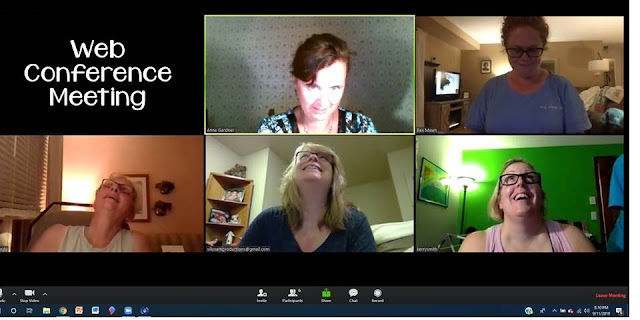 |
| Shared With Permission From Each Educator Shown |
In this meeting, explore the security settings of the platform you are using, and consider your stance on the following features and recommendations.
Note: Unless your web conferencing platform allows you to authorize more than one session administrator, the person who initiates this session may have to share his or her screen so all participants can view these features as they will appear during class meetings.
Utilize a waiting room: This is a virtual spot for participants to wait until you start the meeting. In the waiting room, post a "sponge" or “bell-ringer” activity to introduce the lesson.
Even in the virtual classroom, the educator is responsible for monitoring interactions. By using a waiting room, you can assure that students are not “in the room” without you.
Know how to disable video and voice for an individual participant: Find this feature and practice using it ahead of time. Imagine the situations for which this could come in handy. . .
Know How to Quickly Remove a Participant: Under settings or the control panel, there is likely an option to remove a participant. Find and practice using this feature.
Consider Muting, Video, and Chat Permissions
One option: Start the meeting with everyone who joins muted, and with their video off. (Doing so can help minimize the risk of disruptions.)
Muting: I recently heard, “The mute button can be a teacher's best friend."
At first, this statement bothered me. I loved the idea of being able to hear kids as they share thoughts, ask questions, etc. . .
On further consideration, I see the benefits of thoughtfully using the mute feature. Students can not control the sound level within their homes. A student could be sitting right next to a crying baby, a loud vacuum cleaner, etc.
When all students are muted, except for when they are "called on," we avoid the potential embarrassment of muting a single child. We also minimize the likelihood of broadcasting conversations of family members who may be nearby.
Most platforms offer a "Raise Your Hand" feature. When a student clicks this button, you will see a raised hand (beside his or her picture if video is on). Much like calling on a student in class, the teacher can unmute this student, allowing him or her to share or respond.
Video: Recommendation – Always offer students the option to participate without utilizing the video option.
A student could simply feel camera shy, and be better able to focus knowing the camera is not upon him or her.
It is possible that not all families want everyone in the class viewing the interior of their home.
Consider: Seek permission from parents to have their child utilize the video feature.
Chats: Some web conferencing platforms have an option for private chats. Left open, this could be a bit like sending notes during class.
Recommendation: Unless you are using this feature for a specific purpose, consider turning it off.
Screen sharing: Most platforms have an option to allow only the host to screen share. Consider whether, or not, this is the best option for a particular session.
If you will be enabling students to share their screen, look for a question (within settings) such as:
Who can start sharing when someone else is screen sharing?
Recommendation: Set this to Host Only.
Note: Be open with your students about the features you have selected. Focus on the fact that, like in the classroom, you want to create a safe and welcoming environment.
Recording Lessons for Students to View Later
Recommendation: Select the option that allows only the teacher to record the meeting.
In an effort to make lessons available to students, there is a natural tendency to want to record sessions and share these recordings with the class. It’s important, however, to consider issues of student privacy in regards to this.
Emerging Best Practice: Record and share only what you, your school district, each of your students, and their families would be comfortable having posted publicly (keeping student privacy policies in mind).
Avoid recording question and answer sessions. If a student were to answer a question incorrectly, a recording could lead to embarrassment.
There is a fine line between a discussion involving questions and an informal assessment. Sharing video of an assessment would violate numerous policies. When in doubt, err on the side of caution.
It can, absolutely, be beneficial to record and share segments of your teaching. However, it may be best to avoid recording portions of the lesson which include students' faces and voices.
Sharing Screenshots of a Web Conference
A screenshot of a group of students in a video conference can be beyond adorable. But, the current recommendation is to avoid sharing these photos.
As with any guideline, there may be exceptions, based on permission from each family, as well as the school district.
Hope For The Best, Prepare for the Worst: Virtual Fire Drills
Even when teachers are adept at using security settings, there is a slim chance that an uninvited participant (a troll) could find a way to hack into a video conference. Here’s one thought. . .
Practice a Virtual Fire Drill. Keep it light and non-threatening. Perhaps mention how this really is school, so we'll still have Fire Drills. (Certainly wouldn't want to stress kids!)
Teach your students, if you see an unannounced stranger enter the room, exit the meeting immediately.
Instruct students to inform a trusted adult. In this case, have students tell their parent or guardian that this is a Virtual Fire Drill, for practice purposes only.
Tip: Let families know ahead of time that you will be holding Virtual Fire Drills.
Have students practice several times, in a fashion similar to practicing a fire drill in a traditional setting.
With security precautions in place, it is unlikely that an event such as this will occur during your class meeting.
However, students will be online in a wide variety of situations (beyond online education).
Teaching them now, in a supervised setting, what to do when an issue arises could help them prepare for other situations they may encounter in the future.
As educators, we need support from one another, now more than ever.
It can be very helpful to meet with colleagues to discuss and explore security settings for the platform you will be using.
Bonus: While you are chatting, perhaps take another look at options for dividing tasks. For instance: Could one teacher develop an online math lesson while another focuses on the ELA lesson and a third teacher prepares home learning packs for those students who will not be participating online?
A Final Thought, Regarding Equity:
Though educators are doing their best, not all students will have equitable experiences throughout these schools closings.
Consider whether plans could be put in place so that - after these closings - extra support can be provided to those students who were not fully able to access remote learning opportunities.
Thanks for reading! Stay well and best wishes throughout this tumultuous time.
P.S. - Here are a couple FREE resources for our youngest learners: